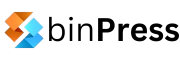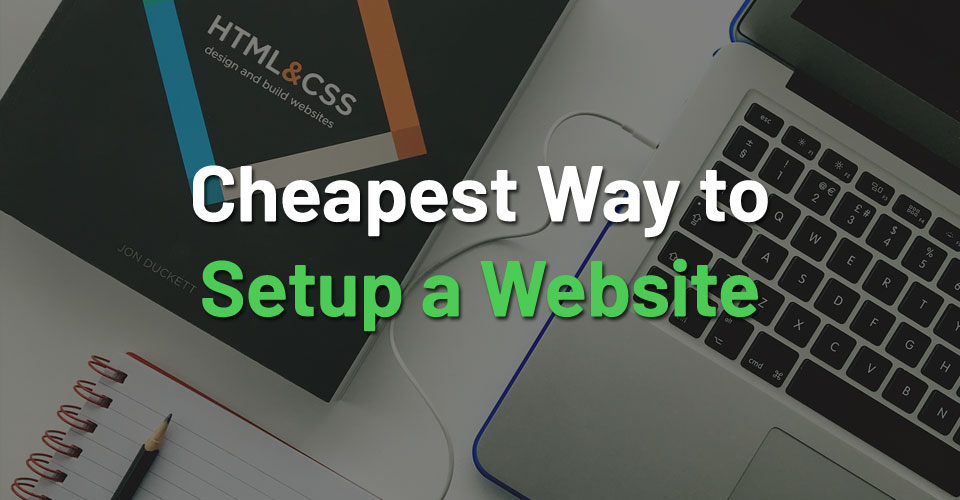Every day, the internet expands throughout the whole world. This factor leads to the internet being recognized as a universally accepted means of trading, which implies a huge flow in the rate of internet transactions. Every business owner now searches for ways to offer their business sites to their customers satisfactorily through the creation of an e-commerce shop. Online purchases in the recent previous years indicate that over 40% of people around the world made their business transactions via the numerous existing online stores. It is projected that this number will keep increasing exponentially.

WordPress is used for several purposes, some of which include blogging, portfolio showcase, and for a business website. Asides these, the WordPress provides various comfortable platforms for e-commerce. WordPress E-commerce platforms provide easy and simple supports to ensure the smooth running of internet shops, and they also offer several additional excellent assistance. Of all the WordPress e-commerce plugins, the most popular and distinguished of them all is WooCommerce.
WooCommerce is a free premium WordPress plugin that has virtually all you require to build, manage, rationalize, and sustain an store on the web with no trouble, and even more so if you get the appropriate WordPress hosting. WooCommerce has a stellar 4.6-star rating, with more than one million active downloads. WooCommerce powers over 35% of existing online stores and it is generally preferred amongst the WordPress plugins.
WooCommerce originally started as a subsidiary of Jigoshop, and it almost immediately became the foundation of the WooTheme’s business with remarkable user subscriptions rate. WooCommerce is an open-source e-commerce plugin created to fit in with websites built with WordPress flawlessly. It was developed by a WooThemes web design team, which was founded in 2008. It offers you a steady and protected platform and also fully responsive.
Why Choose WooCommerce?
WooCommerce makes setting up an e-shop a piece of cake for you. WooCommerce allows the users to have absolute freedom to build and own total command over the entirety of their online store, and also in their desired style. Pretty impressive for one plugin, right? What more can you desire from such a flawless plugin? As promised, I will highlight some major features that make WooCommerce a success and then I’ll try as much as possible to make the plugin a comfortable one for the Beginners
Don’t get too tense, I can assure you the plugin is quite straightforward. For that very reason, this article will offer you a comprehensive look into the exciting e-commerce solution, how to customize it and the positive impartations it can actually contribute to your online shop.
Some of the features that present WooCommerce as remarkably exciting include:
Developer Friendly
WooCommerce perfectly incorporates with WordPress. It can be personalized to complement your website theme. You can use the beginner-level theme, Storefront, which is the recognized WooCommerce theme, or one of its many other beginner-level themes. Developers are also put into consideration as regards the WooCommerce plugin.
Security
WooCommerce plugin is securely coded, and reviewed by plugin security experts. WooCommerce security is frequently assessed and updated. Therefore, no store information and customers’ data information is at risk. Also, WooCommerce is a second-party plugin that hosts your online store, that is, you have full control of everything; every transaction and upgrade on your e-commerce store.
Suitable for all kinds of transaction
You can trade both digital and physical products with little or no stress on WooCommerce. WooCommerce offers multiple configurations, product variations, and prompt downloads to your customers. Freebies such as Woo Commerce’s free extensions and premium extensions can be a plus to giveaways such as bookings, memberships, and recurring subscriptions to your website that you already offer to your customers.
Worldwide Shipping
WooCommerce offers the opportunity for you to ship your goods anywhere in the world. Having an international network of business transactions and goods delivery is vital if you wish to conquer your niche on a global scale. You have the option of customizing your where you ship to (limiting the number of countries where you can have your goods delivered to) and your shipping rates. It could be customized to be flat rate shipping, free shipping, or even real-time calculations.
Payments Modes
WooCommerce sorts out the problem of the deceitful business deal offsets, most especially when it comes to payments. WooCommerce processes payments for your products a piece of cake. They accept every major credit cards and other platforms like BACS, PayPal, as well COD. WooCommerce includes payment gateways such as Amazon Payments, Authoriz.Net as well as Stripe that is seamlessly integrated into your e-shop.
Highly Extendable
Here’s where it gets really interesting. WooCommerce provides their users with an excess of extension options to pick from, either free or not. Some of the most commonly sought after include the following:
- WooCommerce Multilingual
- WooCommerce EU VAT Compliance
- WooCommerce PDF Invoices & Packing Slips
- WooCommerce Google Analytics Integration
WooThemes, the builder of the WooCommerce are not left behind; they also offer their own collection of extensions. Some of the extensions offered by WooThemes include payment gateways extensions, Subscription extensions, Memberships extensions, and so on.
Satisfactory customization
WooCommerce is easily stretched and flexed to incorporate your trademark’s appearance and texture with some series of straightforward selections from the vast bank of extensions available.
As your business grows, you also have the grace of topping up your shop with essential features extravagantly provided by WooCommerce. As a plus, WooCommerce can also be implemented on any WooCommerce compatible themes. At this point, the reason why WooCommerce is famous. Should be clearer. Shall we go ahead and look at exactly how it is used?
However, before you can use a WooCommerce plugin, you would necessarily have to complete four critical steps. It is only after you have completed these four steps that you can proceed to the installation of your WooCommerce plugin to get configure your online store.
The steps include the following:
- You should have gotten a domain name
- You should have subscribed to a particular hosting website
- Install the WordPress
- Find and install a suitable WordPress theme
Installation and Setting up of WooCommerce
The download and installation of WooCommerce are just like you will do with another plugin through these three simple steps:
- Click on “Add New option” in the ‘Plugins’ menu.
- Search “WooCommerce” and then click on it when it comes up
- Click on “Install Now” then activate after it’s done.
The installation wizard will appear immediately after activation. After installing and activating the plugin, two new dashboard menus labeled as WooCommerce and Products are added. I will also encourage you to implement WooCommerce Setup Wizard. It’s not compulsory but it will help you to edit the basics and build all the essential pages instead of doing the same manually.
This is particularly expedient in helping you fashion to the best your web pages required for the proper operation of WooCommerce. These include My Account, Checkout, Cart, and Shop. You can also modify these web pages names in the future if need be.
Customizing the setup wizard
- Create Your Pages: The very first thing to do is to create all the pages you will be running your online store. Some of the essential pages that you will need include the product page, shopping cart page, checkout page, and so on. After creating these pages briefly, click Continue.
- Setting Up Your Shop Base: Decide the location to use as your shop base, and also your preferred currency. The units of dimensions and weights to use can also be set up here.
- Shipping and Tax: You can assign shipping charges and decide to implement tax charges on your sales or not at this stage. WooCommerce offers suggestions on starter tax rates depending on your locale. If you are unaware of the actual tax rates hitherto, you can always skip and come back to do the set up later.
- Payment Gateways Configuration: You can set up options for payment acceptance here. However, you will specify the modes of payment to accept; whether payment by cash, bank transfer, payment through cheque, or PayPal (for which you would have to enter your credentials). Just as discussed earlier, these extensions can be achieved via the wide array of WooCommerce add-ons.
- Finalize: You can now finalize your basic information set up. WooCommerce may proceed with creating your product after analyzing your data if it is what you want.
As I mentioned earlier, two new add-ons will be made to the primary menu after activation. These are Products and WooCommerce. Here, let’s have a brief and detailed overview on them.
Products
I will firstly start with Products. Let us discuss how you can craft and manage your products with the WooCommerce plugin. Here is where the opportunity to stock your online shop with the goods you want to sell will present itself. Let us see how we can do that, and explore the other options available to achieve it.
Adding a New Product
- Click “Products”. A page will be pop up, and a list of the products in your shop will be displayed. You will have an empty shop at this point.
- Under Menu, click Add Product to start creating your product.
- The screen that will pop up is the regular WordPress editor with some additional alternatives.
- At the top of the page, enter a title for your product, and also add descriptions just like you will do in a regular post by clicking on the forms. Your product description could be images or other media. Details entered will be displayed on the Product page after completion.
Some other options are also available in creating a product. They are comparable to those for post and page creation.
Product Image: anything you upload here will be automatically displayed in the product and online shop page. It functions as the featured image.
Product Categories: For easier browsing, it is advisable to generate and allocate categories and subcategories to arrange your products.
Product Tags: products are even further distinguished with labels.
Product Data Configuration
You have to complete the extra product data form for your eshop to run efficiently. The panel is just beneath the central editor.
The configuration settings will be altered after you’ve selected your desired option. You can then configure the following:
Virtual/Physical: considering that your product is a virtual one, like some kind of software, check this box. The options that were initially listed for shipping will automatically disappear.
Linked Products: Here, you can take account of interrelated products which can be suggested to be up-sells.
Attributes: You can define your product attributes and properties like their dimensions, weight, colors, and so on. in this menu
Variations: After setting up the attributes of your product, this menu affords you the liberty to apply variations to your products.
Advanced: this option offers you the liberty of being able to enhance your transaction with a customer. You can alter the product arrangement, and decide if you want reviews on your product page.
Downloadable: In addition to that, you can determine whether your product is downloadable, upload the file and add information as well as download conditions.
Inventory: you can keep count on the number of physical products available in stock, and decide whether or not to accept discards.
Shipping: Configuration for the dimensions, weights, and shipping classes is done here.
After completing this simple and straightforward customization, you’ll be asked to fill in a box at the bottom of the screen. You will enter a short description, which will be displayed just beneath the product title. And that’s just all about it, creating a product on your e-shop with WooCommerce. You can then easily access it from the Products menu
WooCommerce Management
Let us take a glance at the list of options associated with the WooCommerce addition. I’ll elucidate every one of them so that you’ll become familiar with them all.
Orders
The present position of your store stock is indicated here. For those dealing with digital products, you can only view the number of products you have to offer and a list of people who bought them. Physical goods, however, have their transaction details indicated. It could indicate pending payment, processing, failed, refunded, etc.
As a plus, you can make certain modifications to your product orders like adding notes, updating the shipping addresses, resending transaction messages, and so on.
Coupons
You can manage and create discount codes under this option. You can decide on what type and rate of discount to give, limit usage, and set expiration dates.
Reports
The report segment is among the major high spots of WooCommerce. It generates thorough report outlines on each and every part of your eshop automatically.
You have the liberty of checking placed orders, purchased items, issued refunds, and viewing your net and gross sales, and many other things. Customers are also allowed access to some information.
Settings
You can control almost every part of your online shop through this section. The free WooCommerce plugin version also offers a bunch of customization options which I will concisely run through, so you can have a better handle over the WooCommerce’s capabilities in customization.
Configuring WooCommerce
You will notice the several tabs related to the settings section of the WooCommerce plugin, to complete the initial setup. You will have the access to customize almost every other part of your electronic shop.
General
Click “General tab” to configure these:
Base Location: You have your online shop’s country and state location entered here. The default tax rates, as well as customer locations, will be estimated from this.
Selling Locations: This helps you to indicate whether to make your sales global or limited to specific locations.
Default Customer Address: it is for automatically calculating shipping fees and tax rates allotted to your customers. The “Geolocation” tool is used to authenticate your customer’s specific location.
The General tab allows you to determine the prices your customers will see on your store when they try to make a purchase. Features like the type of currency and position are included. Also, you can determine your decimal placement.
Products and Product Settings
I have discussed at length how to configure this aspect of your WooCommerce account. In the Products Tab, you can configure the settings associated with your products:
- General: Settings for product weight, dimension units, product reviews, and so on are made here.
- Display: You can customize the image extents, shopping cart dynamics, and so on. Shop page display type can also be adjusted here, as well as if some categories should be displayed or not.
- Inventory: it allows you to customize the best way you believe your inventory should be handled. If you hold goods for buyers, ensure that you have activated notifications for the number of products you have in stock. You can also determine low or out of stock thresholds.
- Downloadable Products: this is meant for those that deal with digital products. It will help them configure how they will offer their merchandise to the customers You can create access restrictions such as requesting a login before downloads are made or allowing them access to material only after complete payment.
Tax and Tax Calculation
Once your e-commerce shop has all its products configured, it is time to work on your tax. This is important for those who are selling internationally.
You will be able to determine and create a tax rule for your e-shop using the several tax programs and local tax rules. You can enable taxes and disable them, you can also customize the computation method you’re your product taxes and shipping taxes. You can decide whether or not to use net or gross prices, determine the rounding-off technique, group tax classes, and customize the product price displayed on the shop.
Checking out
Click on your “Checkout” tab to begin the customization of how your e-commerce shop will handle the checkout process
Enable the coupons as well as guest checkouts. You should also define your redirect pages for when your customers try checking out during a purchase. Also, define the popular payment gateway for orders and display them to your customers making use of the drag & drop feature.
The 5-Core Payment Option in WooCommerce is a standard that is always present. Although, you are allowed to use any of the multiple free payment gateways or premium payment gateways available as long as it can be integrated into your shop. Payments gateways such as Stripe, Authorize.Net, and Amazon Payments are popular ones.
- BACS: You can customize your user messages. You can as well enable and disable bank wire transfers from users.
- Cheque: This mode allows Cheque payment, including the checkout description and detailed directives.
- Cash on Delivery: This option is available to allow users to decide whether or not to receive cash on delivery as a checkout option. It also stipulates which shipping options would be covered by this payment option, and gives strict instructions for buyers giving cash.
- PayPal: This covers those willing to go with PayPal payment option. There is an allowance for testing and repairing, credentials checking. There is also the API settings and other advanced options.
- Simplify Commerce: This entails the option to Simplify Commerce settings for payment
Shipping
WooCommerce offers numerous shipping options based on what you need on your store. Shipping calculations, restrictions, and destinations are the main settings to edit. You can also choose the shipping methods your online shop would be using.
After you select the shipping method of your choice, another screen will pop up, and here, you are allowed to customize that particular method’s settings.
- Flat Rate: To configure shipping at a fixed rate
- Free Shipping: To configure shipping that is free
- International Flat Rate: To configure overseas shipping with fixed rates.
- Local Delivery: To configure deliveries within the local vicinity.
- Local Pickup: To configure whether or not to offer pickups for customers within the local vicinity
Each method has its distinctive set of preferences to fill up to ensure your customers are aware of what they’ll be paying as shipping cost on their orders. You can also deactivate every shipping option if you deal with digital products only.
Accounts
This aspect is meant for every registration option and frontend account customization. You can select the default Account Page on which you want your customers to access their account information. You can also fix an endpoint so that your customers will be aware when there is new content available.
You should ensure that account information, order information, customer address, and the Lost Password and Logout option are visible.
You can also demand that your customers create an account before they can gain access to the Checkout and My Account pages.
Handling Emails
WooCommerce is enlisted with a lot of email notification setting which you are free to edit to suit your need. For example, you can customize your account to dispatch a notification when a customer places or cancels an order, or when an order has been fulfilled.
After clicking on the individual notifications, a new screen will pop up. You can then enable or disable that particular notification. Also, you can select a recipient email, a subject line for your email, an email heading, and email type before sending it out.
API (Application Programming Interface)
WooCommerce also offers the alternative to activate or deactivate the REST API. It also gives the grace of setting up options of demanding for permissions as regards external applications. You can prevent external applications from gaining access to your store data. It also provides the grace to develop Keys as well as Web locks for your applications.
System Status
You have the liberty of keeping a close look via an overview provided in this section, over the efficiency and progress of your eshop. This section also offers you a link to download your system report. You have the freedom to see the detailed report on all the sections of your shop. If you like, you can also get in contact with the support service agents.
In addition to these, several tools for repairing and returning cached data are provided in this section.
Add-ons
This section enables you to obtain access to all already discussed extensions. Every one of them is categorized, clicking on any of the several extensions will lead you straight to a website where you have the opportunity to buy and download them.
You can add credit card preprocessors, customer data export function, shopping options, and many more add-on functions. However, some of them don’t come free of charge. You would have to pay an extra WooCommerce fee to be able to get them.
WooCommerce Themes
WooCommerce also has their own default online store theme called storefront. Storefront is a free and very impressive theme that encompasses all the important elements required to boost the performance and appearance of the e-commerce oriented online marketing. WooCommerce was built to integrate with most themes on the market, as long as they offer the best practices and satisfy the standard recommendations. You can find a whole lot of compatible themes on the ThemeForest marketplace.
WordPress.org theme directory also has over 500 WooCommerce themes available, with Mojo themes having about 250 compatible themes, readily available for download.
Installation of storefront
Storefront has been coded to make it more forthright in building a specialized appearance for a store powered by WooCommerce. Storefront offers impressive incorporation with WooCommerce.
The easiest and most straightforward way to install storefront is through the WordPress dashboard. The simple steps to take in installing it are discussed below:
- Step 1: Navigate to appearance and click on Appearance, and then Themes. You can then go ahead and click on Add new.
- Step 2: Search for “storefront” using the search box
- Step 3: Select the Storefront theme and click on install
- Step 4: You can then go ahead to activate it just like you would do to any other WordPress theme.
Manual installation
However, you can install the Storefront theme manually using the following simple steps:
- Step 1: Download the latest version of Storefront from ThemeForest, WordPress.org or any other site that offers WooCommerce compatible themes
- Step 2: On your hosting account, upload the extracted folder to the /wp-content/themes/ directory through FTP
- Step 3: You can then go ahead and activate the theme by navigating to Appearance, and then clicking on Themes.
Once you have your WooCommerce already installed, you can go ahead designing your store with the Storefront theme.
Summary
- In summary, WooCommerce is set up to handle both physical and digital products. It has the capability to handle product variations like colors and sizes. It also offers download functionality for digital products and can even handle affiliate goods.
- In addition to this, it offers highly customizable shipping options, ranging from national to worldwide domains. And it is also capable of dealing with drop-shipping.
- Payment options include bank transfers, credit cards, PayPal, and it works with payment gateways like Amazon, Stripe, Authorize.net, and other modern payment gateways.
- As a plus, WooCommerce offers a detailed reporting module that will always keep you informed about how your business is progressing.
Final Words
Creating an e-commerce shop with the help of the already well affirmed WooCommerce plugin is reasonably simple to achieve, even for beginners. Taking a stance with the best free WordPress e-commerce platforms available, you have to agree that WooCommerce is truly exceptional and commendable.
Endowed with the widest array of features required to open an online shop and operate it seamlessly, and also remain user-friendly for both buyer and sellers, WooCommerce, all free, and for everyone, brands itself as the perfect e-commerce platform. WooCommerce, as a layer of icing on a cake, also offers adequate features and functions to create most e-shops within a twinkle of an eye!
Are you in search for an e-commerce platform affirmed by many, and used by millions, which also has the ability to collaborate with any type of store, and is understandable and easy to operate? What you need is to get WooCommerce and give it a try, and your store will be up and running before you can say, Jack Robinson.